zsh is the new MacOS default
From Catalina zsh is the default shell on Mac (apple). If you need to manually change your shell:
# `chsh -s` is the command to change the default user shell
# `man chsh` for more info
# /bin/zsh is the path to your systems built-in zsh command
# `ls /bin` to find system executables
# `ls /usr/bin` to find user executables
$ chsh -s /bin/zshYou will be updating your config A LOT in the beginning, so the most important aliases are these.
alias zrc="vim ~/.zshrc"
alias zs="exec zsh"
# Note: we dont source the file
# https://github.com/ohmyzsh/ohmyzsh/wiki/FAQ#how-do-i-reload-the-zshrc-file
# Note: I use "kale" because I'm confident only I would name anything on my
# computer after this amazing superfood vegetable. Choose your own filename.Option: Easy mode: download oh-my-zsh
Skip the configuration and use a prebuilt framework: “oh-my-zsh” (homepage) (how to install) (faq)
Oh My Zsh is a framework built on top of zsh that is structured to allow it to have plugins and themes, as well as providing what we think are the best settings from the start.
(docs)
This is pre-configured zsh and makes it easy to turn your terminal into this:
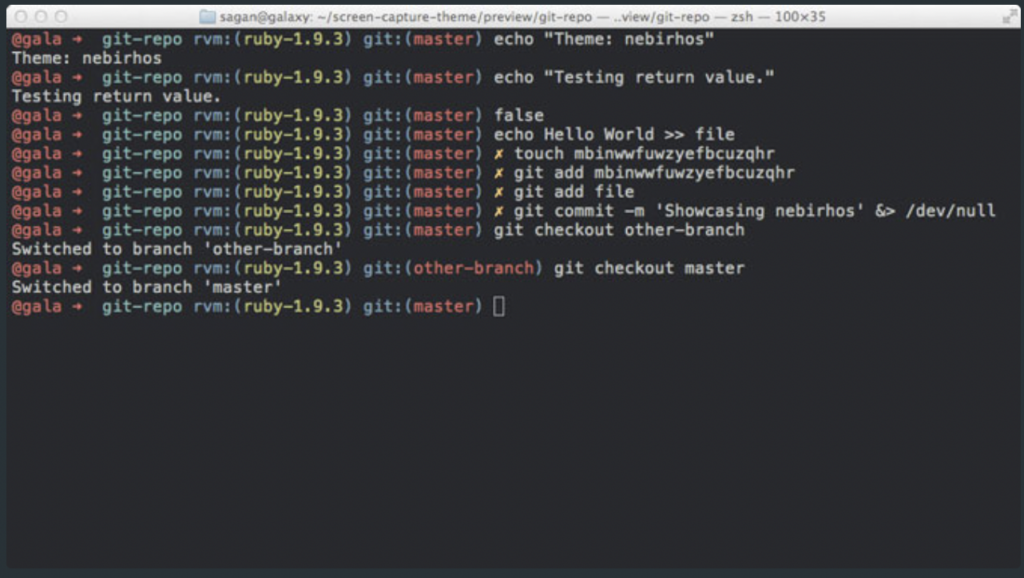
Note: the official recommendation is to put your custom aliases in your ZSH_CUSTOM folder
# Set personal aliases, overriding those provided by oh-my-zsh libs,
# plugins, and themes. Aliases can be placed here, though oh-my-zsh
# users are encouraged to define aliases within the ZSH_CUSTOM folder.
# For a full list of active aliases, run `alias`.
$ echo $ZSH_CUSTOM
> path/to/you/custom
$ ls $ZSH_CUSTOM
> example.zsh plugins/ themes/
$ cat $ZSH_CUSTOM/example.zsh
# (shows an example zsh)
# create your own
$ vim $ZSH_CUSTOM/kale.zshYou will be updating your config A LOT in the beginning, so the most important aliases are these.
alias zrc="vim $ZSH_CUSTOM/kale.zsh"
alias zs="exec zsh"
# Note: we dont source the file
# https://github.com/ohmyzsh/ohmyzsh/wiki/FAQ#how-do-i-reload-the-zshrc-file
# Note: I use "kale" because I'm confident only I would name anything on my
# computer after this amazing superfood vegetable. Choose your own filename.Make sure you choose a theme that shows your git repo
# file: .zshrc
ZSH_THEME="eastwood"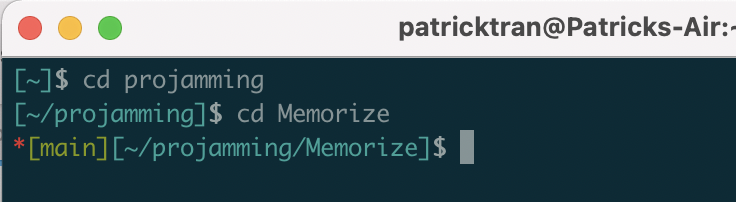
For setting up configuration from scratch, read this series: https://scriptingosx.com/2019/06/moving-to-zsh/